Table of Contents
ToggleNavigating the open road can be a thrilling adventure, but it can also feel like a scene from a horror movie when you’re lost. Thankfully, your trusty iPhone is here to save the day! With just a few taps, it transforms from a simple device into your personal co-pilot, ready to guide you to your destination faster than you can say “Are we there yet?”
Getting Started with Apple Maps
Apple Maps offers an intuitive navigation experience on the iPhone. Users can easily access driving directions and explore routes to their destinations.
Setting Up Apple Maps on Your iPhone
Setting up Apple Maps requires a few simple steps. First, ensure the app is updated by visiting the App Store. Next, enable location services through the Settings app. Users should navigate to Privacy, tap Location Services, and toggle it on for Apple Maps. Confirm that cellular data is also enabled, which provides map access when not connected to Wi-Fi. Once setup is complete, they can start utilizing all available features for accurate directions.
Exploring the Interface
Exploring the Apple Maps interface is straightforward. The Clean user interface focuses on clarity, making navigation easy. Users can find a search bar at the top for destination input. Nearby points of interest appear on the map, helping them discover new locations. Tapping on directions initiates route planning, offering options for driving, walking, and public transport. A clear map view displays real-time updates, allowing users to stay informed about their journey.
Searching for Directions
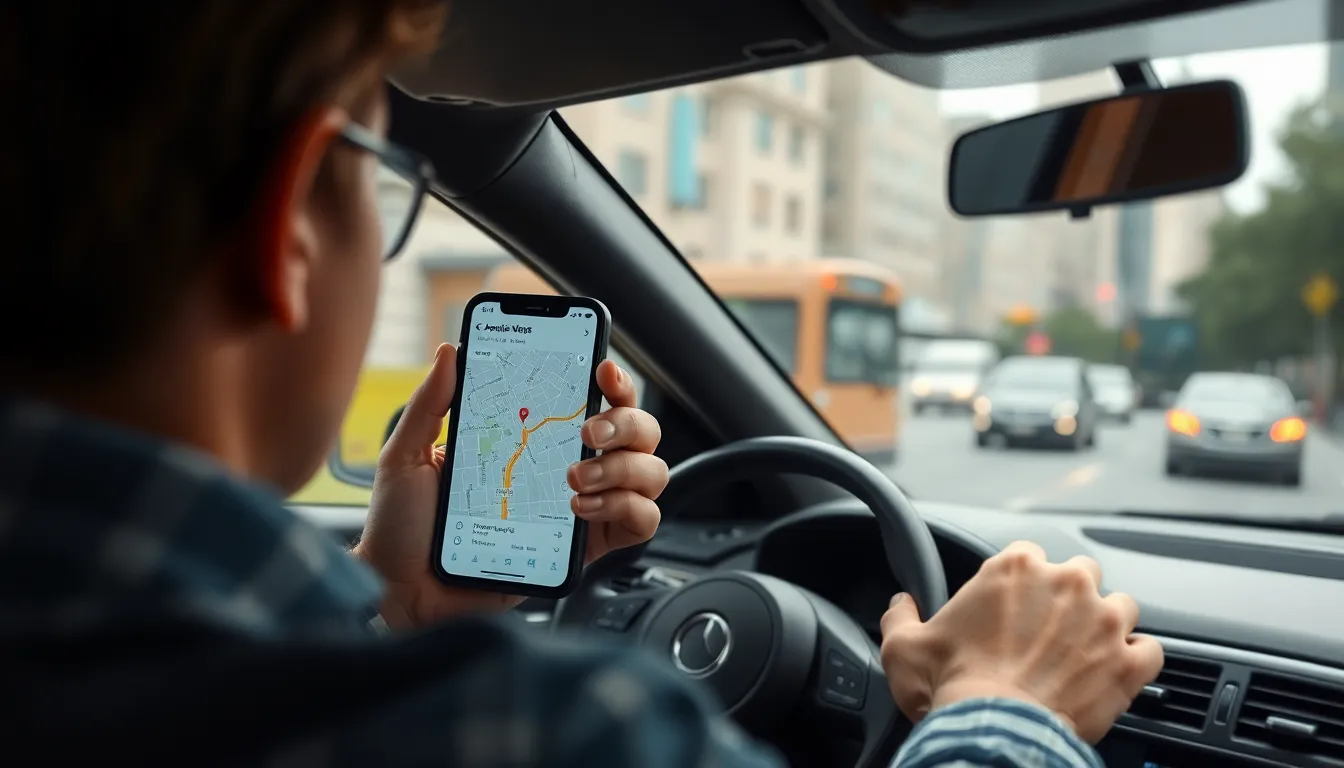
Finding directions on an iPhone streamlines navigation during any journey. Whether driving for leisure or managing daily commutes, accessing accurate routes proves essential.
Entering Your Destination
Begin by launching Apple Maps on the iPhone. Tap the search bar prominently displayed at the top. Type the desired destination, ensuring correct spelling for optimal results. Suggestions appear in real-time; select the accurate address from the dropdown list. For more specific locations, include city names or landmarks. Press “Go” to initiate the navigation process for immediate route generation. Apple Maps will provide comprehensive route options based on the input.
Choosing the Best Route
Once the route is generated, Apple Maps displays multiple options. Users can easily compare travel times and distances. Selecting the shortest route or the least congested route becomes simple by reviewing the colored lines on the map. Avoid routes labeled with heavy traffic or road closures. For preferences, options such as avoiding toll roads or highways can be adjusted in settings. Choices ensure the driver receives the most efficient navigation experience.
Navigating with Driving Directions
Navigating with driving directions on an iPhone simplifies the journey. Apple Maps provides detailed guidance to ensure efficient travel.
Following Turn-by-Turn Directions
Following turn-by-turn directions enhances the driving experience. To start, users can tap on “Go” after selecting their route. The app then indicates upcoming turns and distance to the next maneuver. Visual cues appear on the screen, providing clarity when navigating through complex intersections. With each turn, users receive updates in real-time, ensuring they stay on course. This feature proves particularly beneficial during busy driving conditions, allowing for smoother transitions.
Using Voice Guidance
Using voice guidance makes navigation hands-free. With voice prompts, users hear directions without needing to glance at the screen. This function enhances safety while driving, allowing one’s eyes to remain on the road. Users can activate voice guidance easily through the Apple Maps settings. By doing so, specific directions such as “turn left” or “continue straight” are clearly articulated. This real-time feedback helps users react swiftly to changes in the route, creating a seamless driving experience.
Alternative Navigation Apps
Several alternative navigation apps provide additional features beyond Apple Maps, enhancing the driving experience.
Google Maps
Google Maps offers comprehensive mapping capabilities. Users appreciate its detailed street maps and satellite imagery. The app provides real-time traffic updates, enabling drivers to avoid congested areas. By using Google Maps for directions, one can compare different routes based on distance and estimated travel time. It supports various modes of transportation, including driving, walking, and cycling, making it versatile for different travel needs. Voice guidance helps keep attention on the road while navigating. Additionally, users can save favorite locations and share them easily, allowing for efficient trip planning.
Waze
Waze remains popular among users seeking community-driven navigation. It relies on user-generated data to report real-time traffic conditions and hazards. Individuals using Waze receive alerts about accidents, road closures, and police presence. This crowdsourced information often allows drivers to find quicker routes during busy hours. The app’s social features let users communicate and share updates with friends. Additionally, Waze offers personalized routing based on driving habits. Voice guidance keeps drivers informed without requiring them to look at their screens. Furthermore, the app effectively integrates with music services, creating a seamless journey.
Troubleshooting Common Issues
Navigating with an iPhone can sometimes present challenges. Addressing common issues helps improve the overall experience.
No Internet Connection
A lack of internet connectivity often disrupts the navigation process. Without a data connection, Apple Maps can’t access real-time traffic updates or retrieve accurate routes. Ensuring cellular data is on promotes smooth navigation. If Wi-Fi is the primary connection, check the signal strength. Sometimes, toggling Airplane Mode on and off can restore the connection. Updating the iPhone’s software can also resolve persistent connectivity issues. Users may choose to download offline maps for critical areas, ensuring they’re not reliant on a steady connection.
GPS Signal Problems
GPS signal issues can arise in various environments. Obstructions like tall buildings or dense foliage may interfere with the device’s ability to connect with satellites. Moving to a clearer area often improves GPS accuracy. Restarting the iPhone can also help re-establish the GPS signal. Enabling Location Services is crucial for accurate navigation. If problems persist, resetting location settings provides a clean slate. Users can access this option in the Settings app. Ensuring that the iPhone’s software is up-to-date enhances compatibility and performance as well.
Navigating with an iPhone transforms the driving experience into a more manageable task. With tools like Apple Maps and alternatives such as Google Maps and Waze, users can confidently explore new routes or navigate familiar ones. The ease of accessing real-time updates and voice guidance ensures safety and efficiency on the road.
By following the simple steps outlined and troubleshooting common issues, drivers can maximize their iPhone’s capabilities. This not only enhances the journey but also alleviates the stress of getting lost. Embracing these navigation tools empowers users to enjoy their travels while staying connected and informed.




