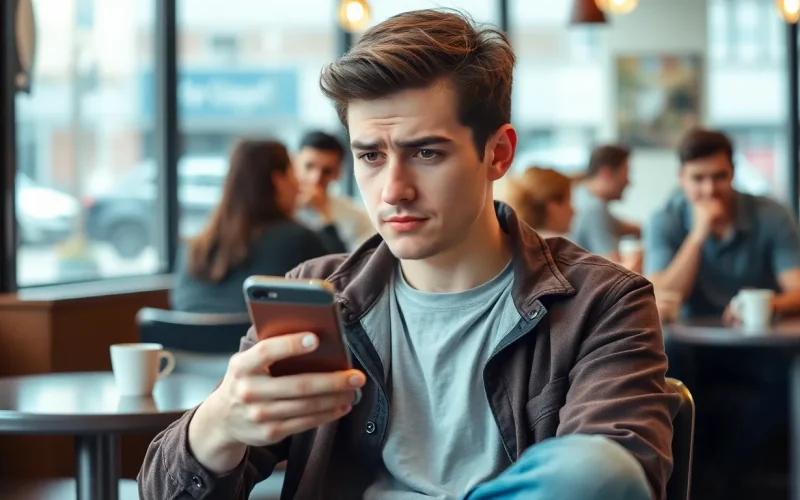Table of Contents
ToggleImagine this: you’re ready to send a witty text to your friend, but your iPhone decides to play hard to get. Suddenly, your messages are trapped in digital limbo, leaving you feeling like a 21st-century mime. It’s frustrating, and it’s a situation many iPhone users face at some point.
Common Reasons My iPhone Is Not Sending Messages
iPhone users often face several issues preventing message delivery. Identifying the root cause can enhance communication.
Network Connectivity Issues
Weak network connections frequently disrupt message sending. An unreliable Wi-Fi connection or poor cellular service may lead to message failures. Checking the network status is crucial. Users can toggle Airplane Mode on and off to reset connections. Exploring settings for Wi-Fi and cellular data ensures a solid signal. Confirming carrier settings’ updates can also resolve issues. Close apps using network resources to prioritize messaging.
Software Glitches
Software glitches occasionally hinder message transmission. Updates may not install correctly, causing unintended issues. Regularly updating the iOS can eliminate these glitches. Restarting the iPhone often resolves software-related problems. Clearing message app cache may improve performance as well. Resetting network settings can refresh the software configuration. Ultimately, restoring the iPhone to factory settings serves as a last resort if all else fails.
Troubleshooting Steps to Resolve Messaging Issues

Troubleshooting messaging issues on an iPhone can lead to effective solutions. Follow these steps to address problems with sending messages.
Check iMessage Settings
Verify that iMessage is enabled. Go to Settings, tap on Messages, and confirm iMessage is turned on. Check if the recipient’s number or email address is correctly listed under Send & Receive. Ensure that your phone number appears in the “You can be reached by iMessage at” section. In some cases, logging out and logging back into iMessage can also help. Go to Settings, tap on Messages, select Send & Receive, and scroll down to sign out of your Apple ID. After signing back in, attempt to send a message again.
Restart Your iPhone
Restarting the iPhone can resolve temporary glitches. First, hold down the power button until the slider appears. Drag the slider to turn off the device. Once the iPhone is off, wait about 30 seconds. Press the power button again to turn it back on. Upon restart, the device may clear any processing issues that prevented message sending. After it reboots, test sending a message to see if the issue persists.
Fixing Network Issues
Network issues often cause messages to fail on iPhones. Identifying and resolving these connectivity problems can restore messaging functionality.
Reset Network Settings
Resetting network settings can effectively resolve underlying connectivity issues. Navigate to Settings, select General, and scroll down to Transfer or Reset iPhone. Choose Reset and tap Reset Network Settings. This action erases saved Wi-Fi networks along with their passwords, so users should reconnect to networks afterward. Consequently, this reset can eliminate glitches that prevent message sending. After performing this step, test the messaging function again to determine if it resolves the issue.
Contacting Your Service Provider
Contacting the service provider might be necessary if messaging problems persist. Providers can check for outages affecting cellular service in specific areas. Users should write down relevant account details before making a call. When reaching out, specify the exact issue; this helps technicians offer tailored support. If an outage is confirmed, service providers usually provide estimated restoration times. They can also assist with additional troubleshooting steps if connectivity issues are isolated to the user’s device.
Advanced Solutions
For persistent message-sending issues, advanced solutions can help rectify the situation effectively.
Updating iOS
Updating iOS plays a crucial role in resolving message delivery problems. Users can check for updates by going to Settings, then selecting General and Software Update. Newer updates often include bug fixes and enhancements that improve messaging functions. He or she should back up important data before updating, which ensures no information is lost during the process. If an update is available, users should tap Download and Install, allowing the device to reboot and integrate the latest features. After updating, testing the messaging function will confirm if the issue is resolved.
Restoring Your iPhone
Restoring an iPhone can provide a fresh start when other solutions fail. Users can initiate a restore by connecting the device to a computer with iTunes or Finder, choosing the Restore option, and following prompts to back up data if necessary. This process returns the phone to factory settings, removing glitches that hinder messaging. After restoration, it’s essential to set up the iPhone as new or restore it from a backup. Testing the messaging feature afterward will indicate whether the restoration resolved the problem effectively.
Experiencing issues with sending messages on an iPhone can be frustrating but there are multiple steps to resolve these problems. By checking network connections and ensuring iMessage settings are correct users can often restore functionality quickly. Regular software updates and simple device restarts can also eliminate minor glitches that disrupt messaging.
For more persistent issues users may need to consider advanced solutions such as restoring the device or contacting their service provider for further assistance. Taking these steps not only helps in resolving the immediate issue but also enhances overall device performance. With a little patience and the right approach users can get their messaging back on track and stay connected.