Table of Contents
ToggleEver tried to unlock your iPhone only to be met with the dreaded “Apple ID password required” message? It’s like being locked out of your own digital kingdom. Don’t worry, you’re not alone! Many find themselves in this pickle, scratching their heads and wondering where on earth that elusive password went.
Understanding Your Apple ID
Understanding your Apple ID helps prevent lockout situations. This account serves as the key to accessing Apple services.
What Is an Apple ID?
An Apple ID is a unique account that grants access to various Apple services, including the App Store, iCloud, and Apple Music. Users create this account using an email address and a secure password. It’s essential for syncing devices and sharing purchases across platforms.
Importance of Your Apple ID Password
Your Apple ID password plays a crucial role in maintaining account security. This password protects personal data and purchased content from unauthorized access. A strong password also aids in preventing issues like account recovery and device locking. Regularly updating this password ensures enhanced security against potential threats.
Locating Your Apple ID Password on iPhone
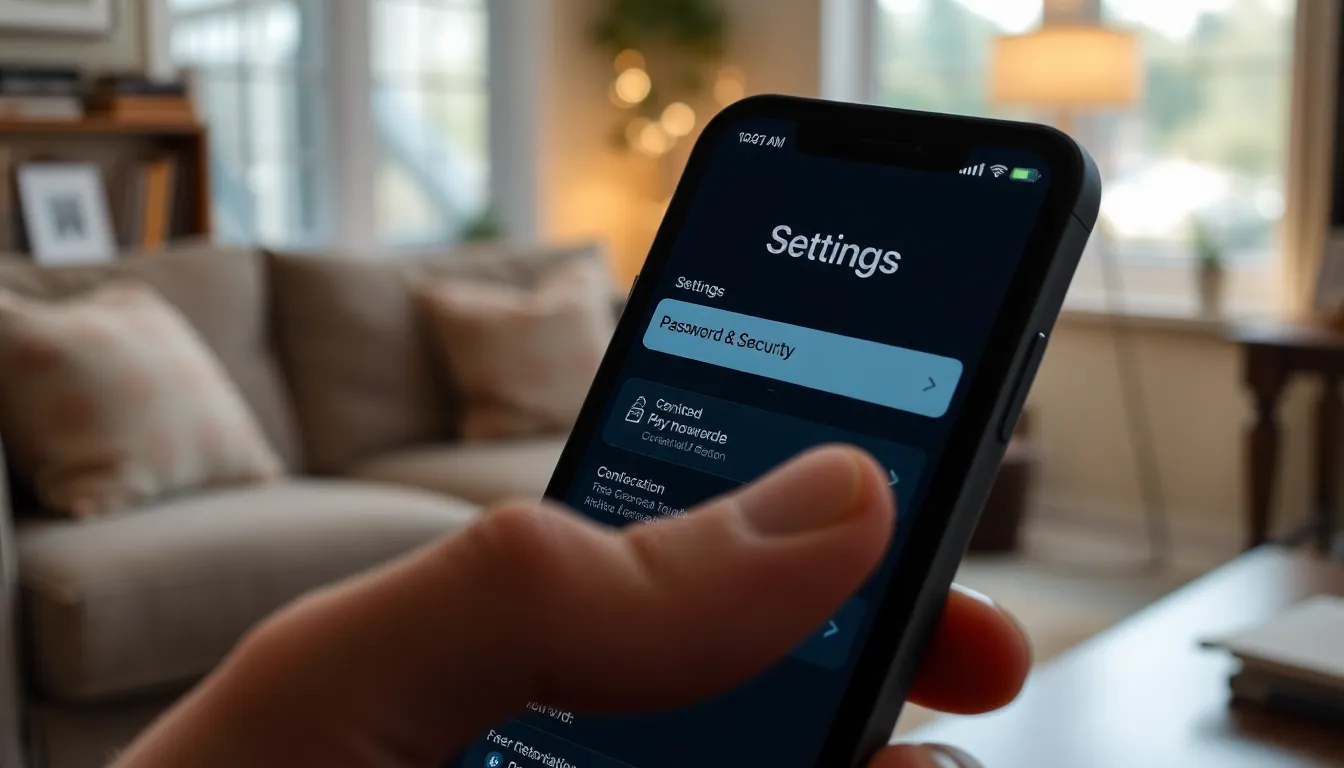
Finding the Apple ID password on an iPhone can be straightforward when you know where to look. Users often benefit from identifying the right settings and tools on their device.
Using Settings to Retrieve Password
Settings on the iPhone provide a reliable way to retrieve an Apple ID password. Users should navigate to Settings and select their name at the top. By tapping on “Password & Security,” they can select “Change Password.” This action prompts the user to enter the device passcode, leading to options for resetting the Apple ID password if it’s forgotten. It’s important to follow the prompts to create a strong, new password that maintains account security.
Accessing iCloud Keychain for Passwords
iCloud Keychain stores passwords securely, allowing users to access their Apple ID password easily. To find it, users can go to Settings, tap on “Passwords,” then use Face ID or Touch ID for authentication. Once logged in, a list of saved passwords appears on screen. Users can search for their Apple ID to view the associated password. Managing saved passwords regularly ensures ongoing security and convenience.
Resetting Your Apple ID Password
Resetting an Apple ID password offers users a way to regain access to their accounts. The process involves simple steps that ensure your identity is verified.
Steps to Reset Your Password
- Open the Settings app, then tap your name at the top of the screen.
- Select “Password & Security,” followed by the “Change Password” option.
- Enter your current password, then input the new password twice for confirmation.
- Tap “Change” to complete the process.
Completing these steps lets users create a new password quickly. Users may also access the password reset feature directly from the sign-in screen by tapping “Forgot Apple ID or password?” This alternative option streamlines the password recovery process.
Verifying Your Identity
Identity verification plays a crucial role in maintaining account security. When resetting the password, users must authenticate using Face ID, Touch ID, or their device passcode.
If the device is not available, users can select “Can’t access your Apple ID or password?” to begin an account recovery. Email or security questions may serve as additional verification methods. Maintaining current contact information ensures a seamless recovery process.
Preventing Future Password Issues
Addressing future Apple ID password issues involves implementing proactive measures. Awareness and application of effective password management techniques reduce the chance of being locked out.
Tips for Managing Passwords
Maintaining a password manager helps users store their Apple ID password securely. Regularly updating passwords adds an additional layer of security. Using unique passwords for different accounts prevents unauthorized access across devices. Noting down passwords in a secure location allows for easy retrieval when needed. Users can also enable strong password suggestions through their Apple devices.
Enabling Two-Factor Authentication
Activating two-factor authentication significantly enhances account security. This feature requires not only the password but also a verification code sent to a trusted device. Setting up two-factor authentication protects against unauthorized access, even if someone obtains the password. Users can enable this option by navigating to Settings, tapping on their name, selecting Password & Security, and turning on Two-Factor Authentication. Keeping a trusted phone number up to date ensures timely receipt of verification codes during login attempts.
Finding an Apple ID password on an iPhone doesn’t have to be a daunting task. With the right steps and tools at hand users can easily regain access to their accounts. Utilizing features like iCloud Keychain and the Settings app simplifies the process of retrieving or resetting the password.
It’s crucial to prioritize security by regularly updating passwords and considering two-factor authentication. Taking proactive measures ensures that users can maintain control over their accounts and protect their personal data. By staying informed and organized users can navigate their Apple ecosystem with confidence and ease.




